SAML with WSO2
To configure WSO2 SAML for erwin Mart Portal authentication, follow these steps:
-
Download WSO2 Identity Server here.
-
Extract the installer and open the extracted folder.
-
Run command prompt and run the
wso2server.batcommand.Ensure that the JAVA_HOME environment variable is path is configured.
-
Copy the Mgt Console URL, highlighted in the following image.
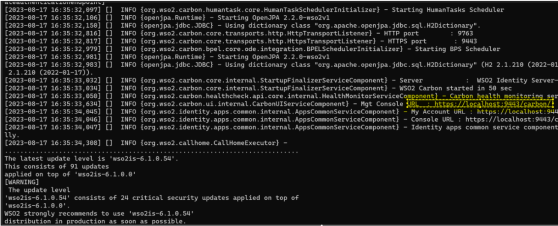
-
Open the URL in a web browser and log in using the following credentials:
-
username: admin
-
password: admin
-
-
Under Service Providers, click Add.
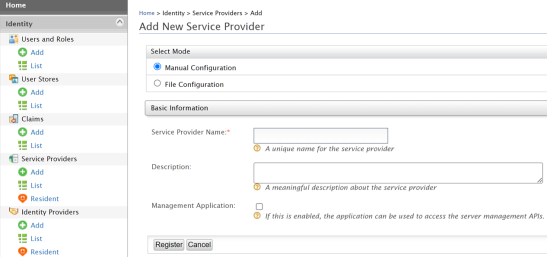
-
Enter an appropriate Service Provider Name and click Register.
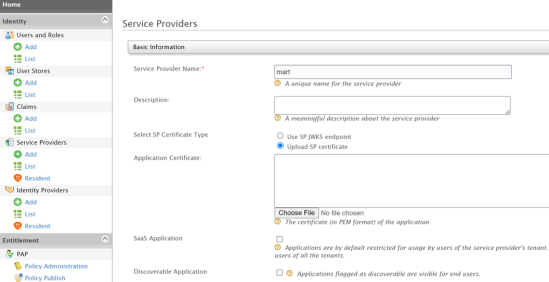
-
Click Upload SP certificate and upload the myerwin.mart.crt file available at C:\Program Files\erwin\Mart Portal\Apache\.
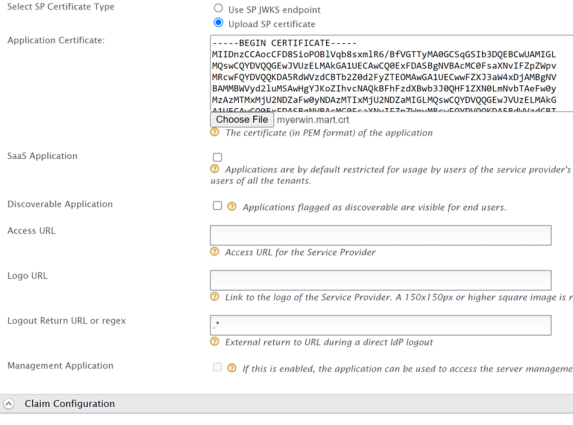
-
Expand Claim Configuration and click Use Local Claim Dialect.
-
Click Add Claim and add email address and groups.
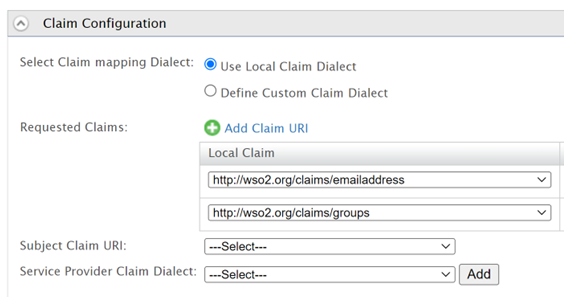
-
Under Inbound Authentication Configuration, click SAML2 Web SSO COnfiguration > Configure.
-
Configure properties as shown in the following image.
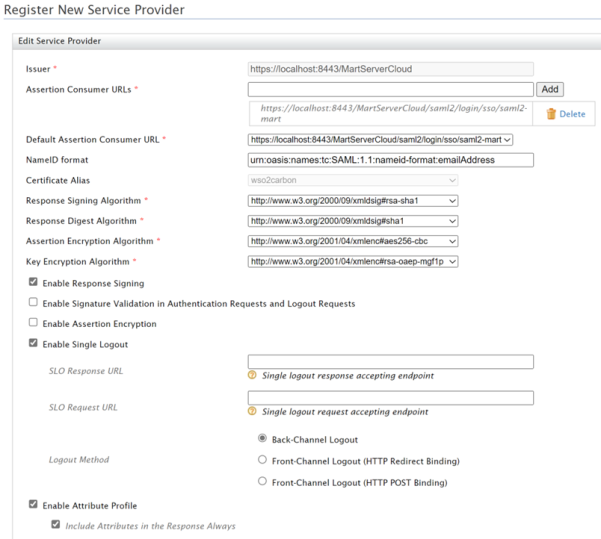
-
Click Download IDP Metadata.
-
Click Register.
-
Under Users and Roles, click Add > Add New User. Then, enter the necessary information.

-
Under Users and Roles, click Add > Add New Role. Then, enter the necessary information.
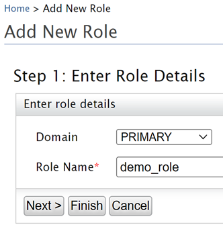
-
Click Finish.
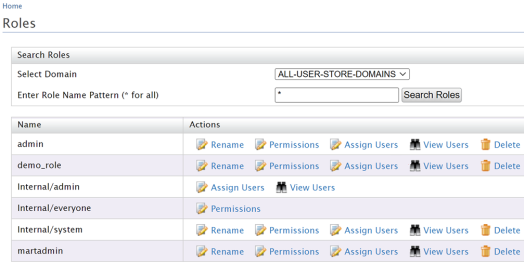
-
For the required role, click Assign Users.
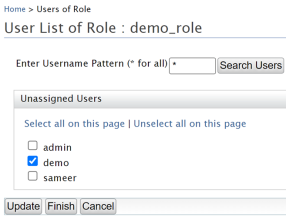
- Click Finish.
-
You can now use these parameters and the IDP metadata file downloaded in step 13 on the Authentication tab while configuring erwin Mart Portal for SSO as shown in the following example image.
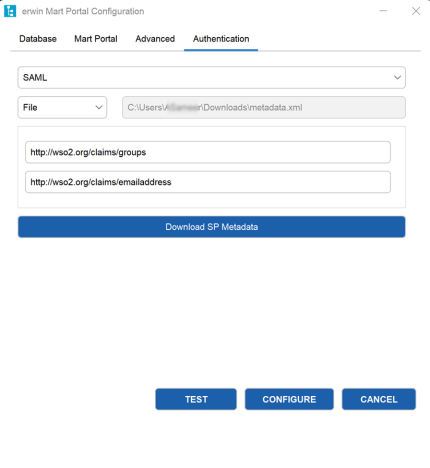
|
Copyright © 2025 Quest Software, Inc. |